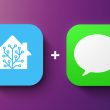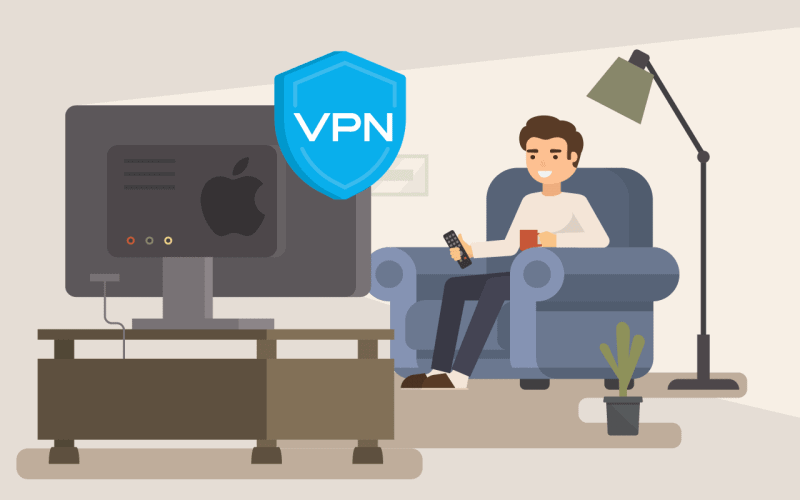There are two elegant ways how to circumvent the lack of direct VPN support:
1. Create a separate VPN Wi-Fi network
This solution will work for any device, not just your entertainment devices. Essentially, what you need to do is get a spare router, create a new Wi-Fi (or LAN) network and connect the router to your VPN service. This way, any device that will use the router as a primary gateway will have the traffic routed via VPN tunnel. The service you are trying to access will only see the IP address of your VPN.
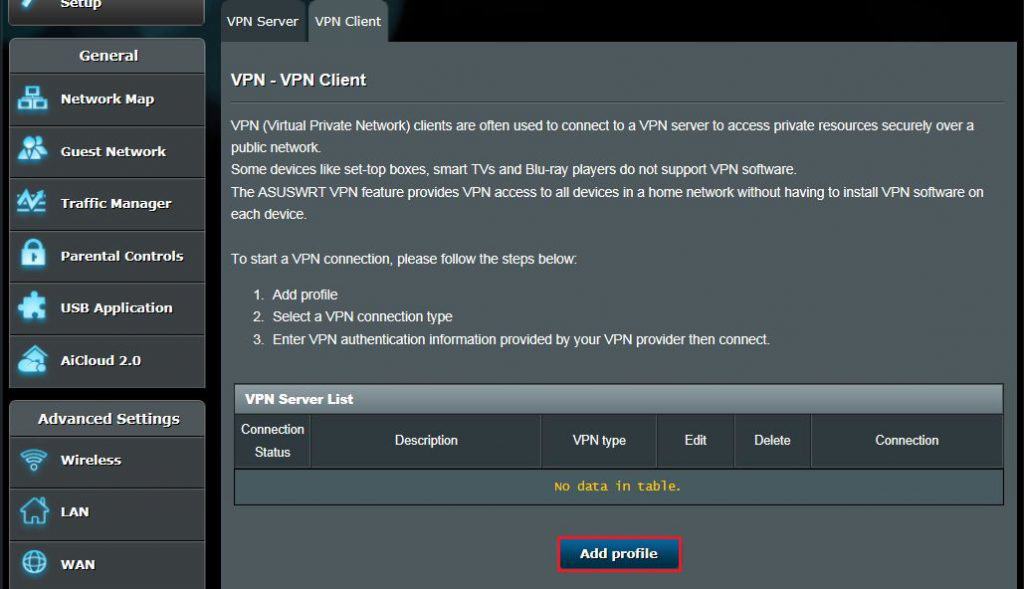
From hardware perspective, you have few options:
- There are many routers that support VPN out-of-the-box. They will cost you little bit more than standard routers, but setting up a VPN connection will take seconds.
- If you have a NAS (e.g., Synology) that is running 24/7, you can use the NAS as a gateway. Synology DSM has a VPN package built-in.
- If you are more comfortable with alternative router operating systems such as OpenWRT, you can even build your own router. I have installed OpenWRT on Raspberry Pi 4 using this tutorial and it has been nothing but solid. The main advantage of OpenWRT is that it supports modern VPN protocols (such as WireGuard) which tend to be faster on low-powered devices.
2. Connect your device via Proxy
While VPN is not supported on entertainment devices, proxy typically is. The reason for this is that many entertainment devices are used on corporate networks where proxy is required to access internet. For your home purposes, you can think about proxy and VPN as very similar. A properly configured proxy will channel your traffic via a different IP address and disguise your real location. Just like a VPN service, you can get a proxy service from a commercial provider. You can also build your own proxy service using a cheap VPS as I have described in this tutorial:
When your proxy service is up and running, you just need to direct your Apple TV or Google TV to access internet using this proxy. In Google TV, you will find this setting under Networks Settings > Advanced Options > Proxy Settings. For Apple TV, the setting is not available in TvOS, so you will have to execute a slightly more complicated workaround. You will need to create a configuration profile using Apple Configurator and upload it to your Apple TV. This tutorial does a great job explaining it step-by-step.
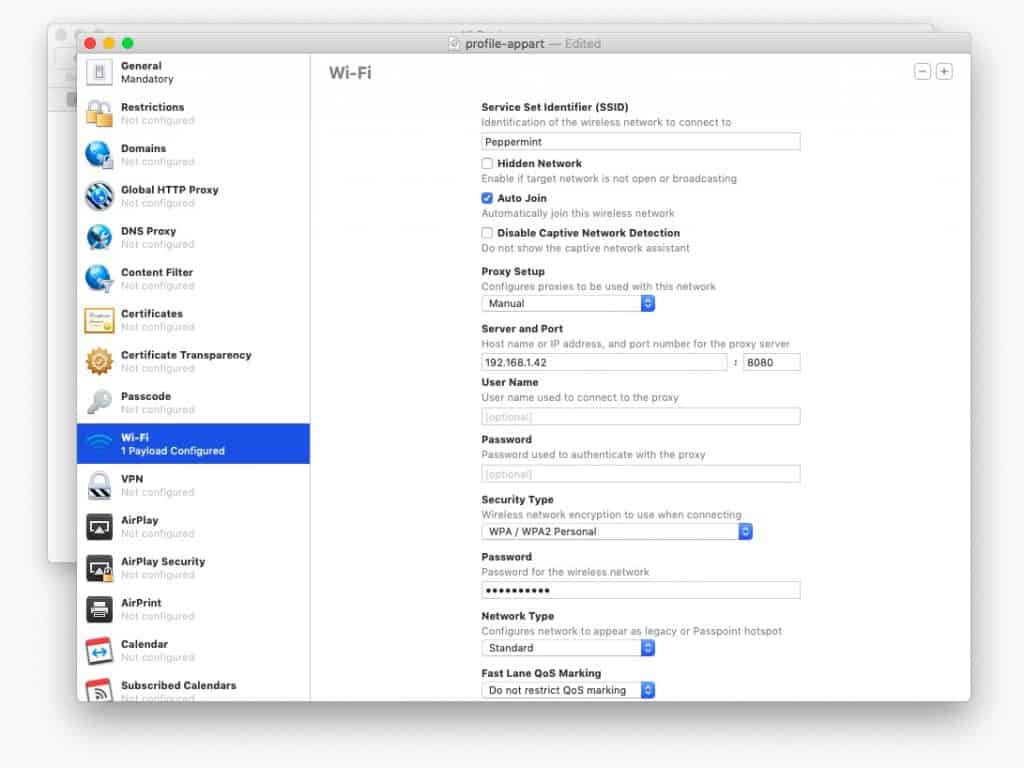
Finally, regardless of which of the two solutions you picked, install a speed test application on your device (e.g., Ookla Speedtest for Apple TV) and verify that you are getting sufficient bandwidth. You should also see the test app use a server that is located close to your VPN / proxy IP address.