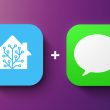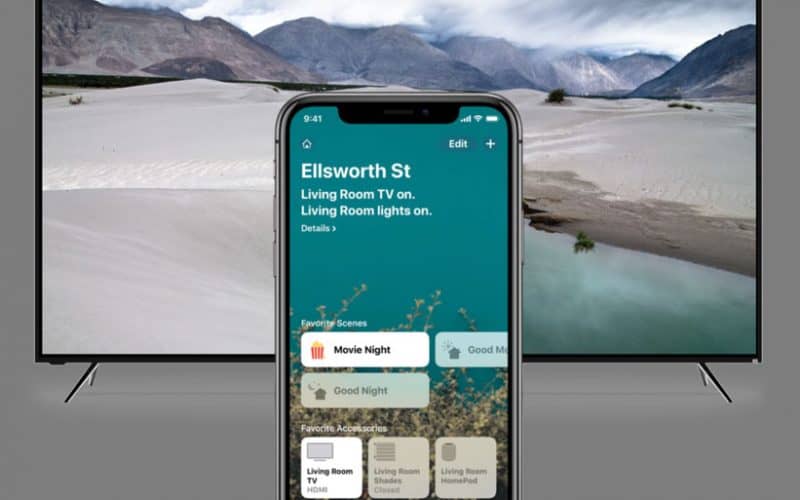Apple announced the addition of TV devices to HomeKit in 2019, which means if your TV is older than that, you are very unlikely to get that functionality natively. However, with a small help from Homebridge, you can easily solve that.
Homebridge allows you to activate an unofficial software bridge and enable HomeKit functionality for accessories that do not natively support HomeKit. There are 2,000+ Homebridge plugins, so it is very likely that your devices will be supported. For more information, please read our post Getting started with Homebridge.
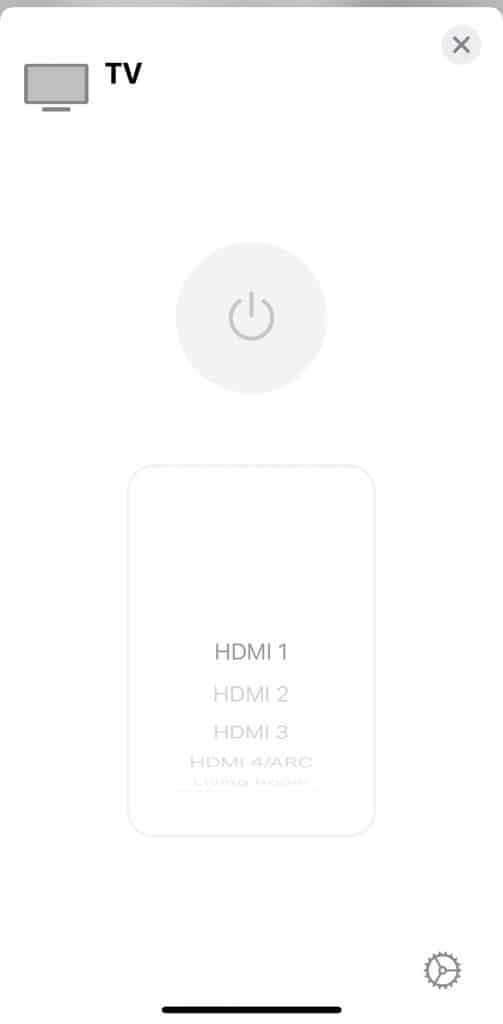
You should have the following pre-requisites:
- Homebridge paired with your Home app and running 24/7 (if your server goes to sleep, Homebridge accessories will become unavailable)
- TV that supports internet connectivity and is reachable on your network via static IP address (e.g., 192.168.0.100) – there is a way around this requirement, see note at the end of this article
Most Homebridge plugins are able to expose full functionality including powering on/off, controlling volume, switching inputs, and switching TV apps. Installation process is usually very simple, especially if you use Homebridge UI X for your configuration. The plugin will typically enable remote control on your TV and you will only have to confirm the PIN. In more complicated setups (e.g., Samsung), you will have to discover your local TV token first. The only important caveat is HomeKit is limited to 1 TV per bridge, so if you are adding multiple TVs, they will have to be exposed as an external accessory. Make sure you add these devices manually:
Adding TVs exposed as an external accessory
Open the Home App
Type+in the top right corner to add a device
Then click on Don’t Have a Code or Can’t scan?
The found TV should appear under Nearby Accessories … click on it
Use the pin that you configured underconfig > bridge > pin
Here are Homebridge plugins for the most popular TV manufacturers:
You can also expose other accessories as TV including game consoles (Xbox, Playstation) and audio receivers (Yamaha, Sony, Denon etc.).
One final note: If your TV is not connected to your network, you have one other possibility. Logitech Harmony Hub is a great device that can control devices using universal IR sensors. For around ~$70, Harmony Hub will expose all of your devices to your network and let you control them using the Harmony app. It does not support Homekit natively, but there is a Homebridge plugin that will do just that.